
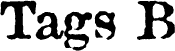 |
A physical style for displaying text in boldface.
<b>I am bold!</b>
I am not.
I am bold!
I am not.A similar boldface effect is also created setting the font size or basefont size to 4.
| I.E. | Netscape | |
|---|---|---|
| <b> | X | X |
HTML Reference
| Tags A | Tags B | Tags C | Tags D | Tags E-G |
| Tags H-K | Tags L-N | Tags O-R | Tags S | Tags
T | Tags U-Z |
Used to set some default information in the document as defined by the attributes. Must be used with an attribute. base MUST be placed in the <head>.
- href=
Specifies the location of the current document. This is in case the document gets read out of context. Also it is the path that all relative URLs are based on. For example, if you set <base href="http://www.geocities.com/SiliconValley/6763/">, and you had <img src="/Park/4315/html.gif">, the browser would interpret that html.gif was located in /SiliconValley/6763/Park/4315. If there was no base href set, it would determine that html.gif was located in /SiliconValley/Park/4315/. You can see how useful href can be.
- target=
Used in frame documents or documents located in frames. Specifies the default target for links in the current document. That way if no target is specified in the link (See <a>.) there is a default. If a target is specified in the link, the browser follows that one. The values for target are any valid frame names. Valid frame names cannot begin with the underscore(_). However, there are a few reserved names that do and perform special functions when targeted. They are:
_blank - Loads the link into a new unnamed window.
_parent - Loads the link over the document's parent (the document that created the frame). If there is no parent, it becomes _self.
_self - Loads the link over the document. (i.e. in the same frame as the document that contains the link.)
_top - Loads the link at the top level clearing the frames.These special names and the names of frames can also be used in conjunction with the <a> tag.
| I.E. | Netscape | |
|---|---|---|
| <base> | X | X |
| ...href= | X | X |
| ...target= | X | X |
HTML Reference
| Tags A | Tags B | Tags C | Tags D | Tags E-G |
| Tags H-K | Tags L-N | Tags O-R | Tags S | Tags
T | Tags U-Z |
Specifies default font information as specified by the attributes. This tag only sets the defaults to be used. You can change the font size, face, and color at will throughout the document using the <font> tag. Basefont must be used with an attribute.
- size=
Specifies the default size for text. Values range from 1 to 7 with 7 being the largest and the default is 3. If a <font size=> is set to a relative number, (i.e. +1, -5, etc.)it is based on the basefont size.
<basefont size="5">
<basefont size="2"> - color=
Specifies the default color for text. See my Color Information Page for values for this attribute.
- face=
Specifies the default font for text. Most browsers use Times New Roman as their default. You can specify more than one font in case the first font you specified is not installed on the viewers system. (a requirement) For several fonts it would look something like this: <basefont face="Comic Sans MS, Arial, Times New Roman">. Substitute your choice fonts for the ones I've used in this example.
| I.E. | Netscape | |
|---|---|---|
| <basefont> | X | X |
| ...size= | X | X |
| ...color= | X | |
| ...face= | X |
HTML Reference
| Tags A | Tags B | Tags C | Tags D | Tags E-G |
| Tags H-K | Tags L-N | Tags O-R | Tags S | Tags
T | Tags U-Z |
Sets a background sound. Can be a .wav, a .mid, or an .au.
- src=
Specifies the URL of the sound file.
<bgsound src="applause.wav">
Would play the file applause.wav upon entering the document. - loop=
Specifies the number of times to play the sound. The value can be any number. To make the sound loop indefinitely, you use loop="infinite" or loop="-1".
<bgsound src="welcome.au" loop="3">
<bgsound src="canyon.mid" loop="infinite">
You can also specify several bgsounds. The browser will start loading them in the order that they are encountered. It may be wise to place bgsounds at the end of a document so that the file may load and if the user sticks around, the sound will play. That way the user doesn't have to wait for the sound to load to read the page.
| I.E. | Netscape | |
|---|---|---|
| <bgsound> | X | |
| ...src= | X | |
| ...loop= | X |
HTML Reference
| Tags A | Tags B | Tags C | Tags D | Tags E-G |
| Tags H-K | Tags L-N | Tags O-R | Tags S | Tags
T | Tags U-Z |
Makes included text display bigger.
<big>I am big!</b>
I am regular.
I am big!
I am regular.One good usage of this is when displaying text in all uppercase. Using big, you can show capitalized letters.
<big>T</big>HIS TEXT IS IN ALL CAPITAL LETTERS. <big>Y</big>ET YOU CAN STILL TELL WHAT LETTERS ARE IMPORTANT.
THIS TEXT IS IN ALL CAPITAL LETTERS. YET YOU CAN STILL TELL WHAT LETTERS ARE IMPORTANT.NOTE: Big should NOT be used in place of font size.
| I.E. | Netscape | |
|---|---|---|
| <big> | X | X |
HTML Reference
| Tags A | Tags B | Tags C | Tags D | Tags E-G |
| Tags H-K | Tags L-N | Tags O-R | Tags S | Tags
T | Tags U-Z |
Makes text blink. Use this tag with caution. A lot of blinking text on a page can be REAL annoying. Use only for one or two words such as notice, look here, note, etc.
<blink>I am blinking!</blink>
I am not.
I am not.
| I.E. | Netscape | |
|---|---|---|
| <blink> | X |
HTML Reference
| Tags A | Tags B | Tags C | Tags D | Tags E-G |
| Tags H-K | Tags L-N | Tags O-R | Tags S | Tags
T | Tags U-Z |
Indents text right and left. Used for displaying quotations and other such material.
JFK said:
<blockquote>"Ask not what your country can do for you, but what you can do for your country!"
</blockquote>
JFK said:"Ask not what your country can do for you, but what you can do for your country!"
By using blockquote, I was able to hierarchically arrange all the tags and examples on these pages. The text you are now reading has been indented from the blue sidebar at the left using the <blockquote> tag. This is the only way to indent text without using style sheets.
| I.E. | Netscape | |
|---|---|---|
| <blockquote> | X | X |
HTML Reference
| Tags A | Tags B | Tags C | Tags D | Tags E-G |
| Tags H-K | Tags L-N | Tags O-R | Tags S | Tags
T | Tags U-Z |
One of the main page divisions of an HTML document. The body tag alone without any attributes doesn't show but is required for all HTML documents. The format of a standard HTML document is as follows:
<html>
<head><title>Title goes here</title></head>
<body>
Document content and tags go here.
</body>
</html>The body contains everything that you are reading right now. All images and text are in the body. There are 9 attributes that you can use to define how the document looks as a whole.
- alink=
Sets the color of all active links in the document. The HTML specification specifies that when a link is clicked, it will momentarily change to the color set by alink while the site is contacted. Then when the link is being loaded, the link will change color to the color set by vlink and will remain that color. The only browser that correctly does this is Internet Explorer 4.0. The value can either be in hex-triplet form or in named form (See my Color Information Page for more info on color values). The default value is red or #ff0000.
<body alink="#ff00ff">
<body alink="cyan"> - background=
Specifies the URL of an image to be displayed as the background image. All images are tiled.
<body background="clouds.bmp">
This example would tile the image "clouds.bmp" as the background of the page. The image scrolls with the text. As for the types of images you can use, you can specify just about any common image. I would stick with .gif, .jpg, or .bmp to ensure cross-compatibility.
- bgcolor=
This attribute sets the default background color. If you have a background image set, this color will appear until the image has loaded. The value can either be in hex-triplet form or in named form (See my Color Information Page for more info on color values). If the image specified by background= is not found or is unavailable, and there is no bgcolor set, all of the document colors set by the attributes of <body> automatically revert to their default browser settings. This is to ensure the readability of the document.
<body bgcolor="#0000ff">
<body bgcolor="red"> - bgproperties="fixed"
Specifies that the image specified by background= is to be watermarked to the background of the page.
<body background="wood.gif" bgproperties="fixed">
One thing that should be noted and carefully considered before using this attribute is the fact that it makes text flash (like a re-draw or refresh because, basically, that's really what it's doing). When the document is scrolled, the background will stay put (as it is supposed to) but the text will flash off and on as it redraws. This is ok for short documents but it can become unbearable on longer documents.
- leftmargin=
Sets the width of the left margin. If this value is set to 0, the text will be right at the edge of the window. Value is set in pixels. This attribute is Internet Explorer specific. Use marginwidth= in addition to leftmargin to ensure both Netscape and I.E. users see the same margin width.
<body leftmargin="15" marginwidth="15">
<body marginwidth="0" leftmargin="0"> - link=
Sets the default color for unvisited links. The value can either be in hex-triplet form or in named form (See my Color Information Page for more info on color values). The default is blue or #0000ff.
<body link="#ffffff">
<body link="teal"> - text=
Sets the default color for text that is not colored as a link. This does the same thing as basefont. I would not recommend using both to set the color because this can be unreliable at times. The value can either be in hex-triplet form or in named form (See my Color Information Page for more info on color values). The default is black or #000000.
<body text="#99ff0a">
<body text="green"> - topmargin=
Sets the height of the top margin. If this value is set to 0, the text or images will be right up against the top of the window. This value is set in pixels. As with leftmargin=, this is Internet Explorer specific. You must use both leftmargin= as well as marginheight= to ensure compatibility.
<body topmargin="11" marginheight="11">
<body marginheight="0" topmargin="0"> - vlink=
Sets the default color for visited links in the document. The value can either be in hex-triplet form or in named form (See my Color Information Page for more info on color values). The default value is purple.
<body vlink="#00ff00">
<body vlink="lime">
|
|
HTML Reference
| Tags A | Tags B | Tags C | Tags D | Tags E-G |
| Tags H-K | Tags L-N | Tags O-R | Tags S | Tags
T | Tags U-Z |
Specifies where a line break is to occur. This is used A LOT because browsers will not interpret line breaks and carriage returns in your HTML document.
I'm on one line,
I'm on the same line.
Would print as:
I'm on one line, I'm on the same line.
This, however:
I'm on one line,<br> I'm on the next.
Would print as: I'm on one line,
I'm on the next.This tag is quite different from <wbr> in that <wbr> is placed in a line of <nobr> text to show the browser where a line break could occur. <br> actually places a line break.
- clear=
Specifies text to stay clear of floating images. A floating image is any image with the align= attribute set. Values for clear= include left, right, or all. If you have an image that is right aligned and you wanted some text to be on the line below the image, instead of using a lot of <br>'s, you would simply use <br clear="right"> and it will look for the next line with an empty right margin and place text on the next line. This is also true of left. For all, it checks both margins for images and puts text on the next line below them.
<img src="smhtml.gif" align="left">
I want this text to be below the image but as you can see it's not.
 I want this
text to be below the image but as you can see it's not.
I want this
text to be below the image but as you can see it's not.
<img src="smhtml.gif" align=left><br clear=left>Now this is more like it!

Now this is more like it!
| I.E. | Netscape | |
|---|---|---|
| <br> | X | X |
| ...clear= | X | X |
HTML Reference
| Tags A | Tags B | Tags C | Tags D | Tags E-G |
| Tags H-K | Tags L-N | Tags O-R | Tags S | Tags
T | Tags U-Z |
©1996-1999 Gilpo All rights reserved. This document may not be altered in anyway or distributed without the expressed written consent of Gilpo. All information contained herein is deemed to be accurate but is not warranted.